My previous article Create HTML Table from JSON in Asp.Net MVC View Using jQuery and Mustache.js demonstrated how to create HTML table from Json data. As a continuation, let’s see how to create other commonly used input controls like DropDownList, RadioButtonList and CheckBoxList control from Json data. Though, we can create this control manually using jQuery library we will use mustache.js library to create and bind the Json data in this article.
For easy understanding, let’s use Employee-Department model and use Entity First Code First framework in Asp.Net MVC 5.0 project in Visual Studio 2015. Assuming, you have included all the necessary Nuget packages for Asp.Net MVC, we will include the latest jQuery library and mustache.js library for populating Json data into DropDownList, RadioButtonList and CheckBoxList controls.
You can use either Bower or Nuget package manager to download jQuery and mustache.js library. The below image shows mustache.js installed using Nuget package manager in Visual Studio 2015.
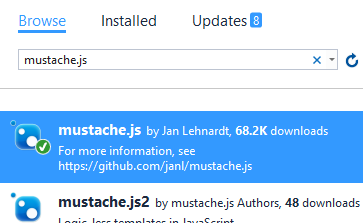
First, let’s create controller action method that returns Department list as Json to consume from client side.
public JsonResult DepartmentListAsJson()
{
IList<SelectListItem> lists = db.Departments.Distinct().Select(i => new SelectListItem() { Text = i.DepartmentName, Value = i.DepartmentId.ToString(), Selected = (i.DepartmentName == "CSE" ? true:false) }).ToList();
return Json(lists, JsonRequestBehavior.AllowGet);
}
Now, we will go ahead and build HTML templates and bind the Json data to create the controls.
Bind Json to DropDownList Control
Let’s build the Asp.Net view page with mustache template which can be used to bind the fetched Json data from controller action method. We will use jQuery Ajax method to make the AJAX call and fetch the Json data. Refer the below code.
EmployeeSummary.cshtml
<script id="departmentDropDownTemplate" type="text/html">
<label for="DepartmentId">Select your department:</label>
<select id="DepartmentId" name="DepartmentId">
{{#deptList}}
<option value="{{Value}}">{{Text}}</option>
{{/deptList}}
</select>
</script>
<div id="summary1">
</div>
@section scripts {
<script src="~/Scripts/mustache.js"></script>
<script type="text/javascript">
$('#GetDepts').click(function () {
$.ajax({
url: '/employee/DepartmentListAsJson', type: "GET", dataType: "json",
success: function (data) {
alert(JSON.stringify(data));
var html1 = Mustache.to_html($("#departmentDropDownTemplate").html(), { deptList: data });
$("#summary1").html(html1);
},
error: function (xhr, status, error) {
alert(xhr.responseText);
alert(status);
alert(error);
}
});
});
});
</script>
}
The above code makes an AJAX call and creates a DropDownList control on click of a hyperlink with id GetDepts. When executed, you can see the output like below.
To auto select an item based on Selected property in Json, change the template to include selected attribute like below.
<script id="departmentDropDownTemplate" type="text/html">
<label for="DepartmentId">Select your department:</label>
<select id="DepartmentId" name="DepartmentId">
{{#deptList}}
<option value="{{Value}}" {{#Selected}}selected="selected"{{/Selected}}>{{Text}}</option>
{{/deptList}}
</select>
</script>
Bind Json to RadioButtonList Control
The below mustache template and jQuery code will help you bind the RadioButtonList control.
EmployeeSummary.cshtml
<script id="departmentRadioTemplate" type="text/html">
<fieldset>
<legend>Select your department: </legend>
{{#deptList}}
<input id="dept{{Value}}" type="radio" name="DepartmentId" value="{{Value}}" >
<label for="dept{{Value}}">{{Text}}</label><br>
{{/deptList}}
</fieldset>
</script>
<div id="summary2">
</div>
@section scripts {
<script src="~/Scripts/mustache.js"></script>
<script type="text/javascript">
$('#GetDepts').click(function () {
$.ajax({
url: '/employee/DepartmentListAsJson', type: "GET", dataType: "json",
success: function (data) {
alert(JSON.stringify(data));
var html1 = Mustache.to_html($("#departmentDropDownTemplate").html(), { deptList: data });
$("#summary2").html(html1);
},
error: function (xhr, status, error) {
alert(xhr.responseText);
alert(status);
alert(error);
}
});
});
});
</script>
}
When executed, you can see the RadioButtonList control like below.
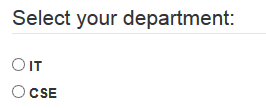
For auto-selecting a value in RadioButtonList we can use the selected property from the Json data. The modified mustache template below.
<script id="departmentRadioTemplate" type="text/html">
<fieldset>
<legend>Select your department: </legend>
{{#deptList}}
<input id="dept{{Value}}" type="radio" name="DepartmentId" value="{{Value}}" {{#Selected}}checked="checked"{{/Selected}}>
<label for="dept{{Value}}">{{Text}}</label><br>
{{/deptList}}
</fieldset>
</script>
Bind Json to CheckBoxList Control
The below mustache template and jQuery code will help you bind the CheckBoxList control similar to previous example.
EmployeeSummary.cshtml
<script id="departmentCheckBoxTemplate" type="text/html">
<fieldset>
<legend>Select your department: </legend>
{{#deptList}}
<input id="dept{{Value}}" type="checkbox" name="DepartmentId" value="{{Value}}" >
<label for="dept{{Value}}">{{Text}}</label><br>
{{/deptList}}
</fieldset>
</script>
<div id="summary3">
</div>
@section scripts {
<script src="~/Scripts/mustache.js"></script>
<script type="text/javascript">
$('#GetDepts').click(function () {
$.ajax({
url: '/employee/DepartmentListAsJson', type: "GET", dataType: "json",
success: function (data) {
alert(JSON.stringify(data));
var html1 = Mustache.to_html($("#departmentDropDownTemplate").html(), { deptList: data });
$("#summary3").html(html1);
},
error: function (xhr, status, error) {
alert(xhr.responseText);
alert(status);
alert(error);
}
});
});
});
</script>
}
When executed, you can see the CheckBoxList control generated in the view like below.
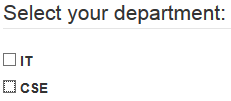
To make auto select a particular item, you can include the selected property like below.
<script id="departmentCheckBoxTemplate" type="text/html">
<fieldset>
<legend>Select your department: </legend>
{{#deptList}}
<input id="dept{{Value}}" type="checkbox" name="DepartmentId" value="{{Value}}" {{#Selected}}checked="checked"{{/Selected}}>
<label for="dept{{Value}}">{{Text}}</label><br>
{{/deptList}}
</fieldset>
</script>

