|
1 - Showing RSS information for partner
- Create a field in the
list called "Stock", and set the stock ID for each partner
- Add the "Current
Item Property" web part to the page
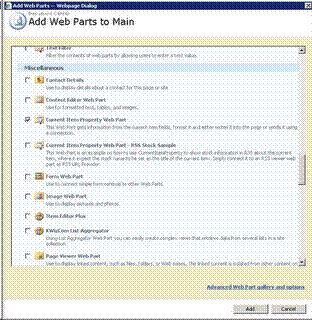
- Set it to use "Stock"
field
- Set the format to a RSS URL:
http://finance.yahoo.com/rss/headline?s={0}
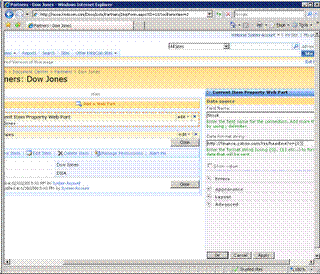
- Add an RSS Viewer to the
page
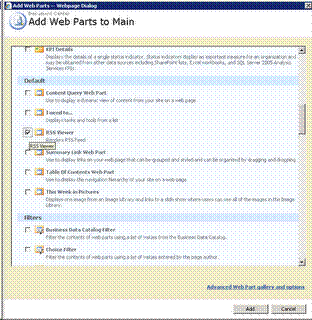
- Connect the two web
parts using the RSS viewer "Get RSS URL" connection
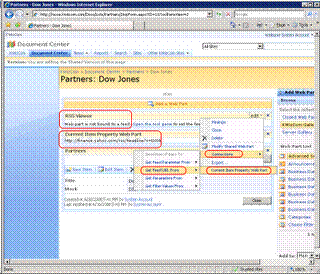
Done!
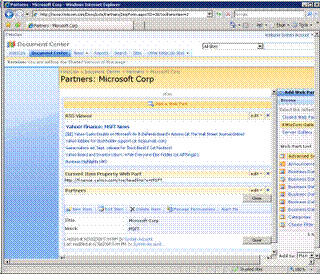
2 - Showing Stock information for customer
- Create a field in the
list called "Stock", and set the stock ID for each partner
- Add the "Current
Item Property" web part to the page
- Set it to use "Stock" field
- Set
the format to the iframe: <iframe style="WIDTH: 400px; HEIGHT: 150px"
src="http://ichart.finance.yahoo.com/t?s={0}"
frameborder="0"></iframe>
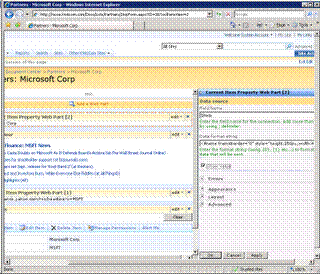
- Check the property "Show
Content"
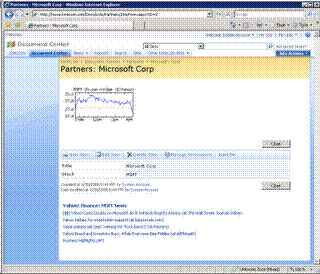
Done!
3 - Showing Google search results for issue
- Add the
"Current Item Property" web part to the page
- Set it to use "Title"
field
- Set the format to the iframe: <iframe style="WIDTH: 400px; HEIGHT:
150px" src="http://www.google.com/search?q={0}"
frameborder="0"><iframe>
- Check the property "Show
Content"
Done!
|