|
Supported platforms are Windows running any version of Internet Information
Services (IIS), from version 5.1 on.
Some people managed to get ASP.NET MVC web
applications running on Mono, an open source implementation of the .NET
framework, but this is not officially supported. More on this can be found on:
http://www.tobinharris.com/2008/4/3/asp-net-mvc-on-mono-osx.
Building an ASP.NET MVC web application also means
building URL routes. URL routing is a key part of the ASP.NET MVC framework and
is, therefore, required to run on the IIS server. Depending on the version of
IIS being used, additional configuration may be required in order to be able to
take advantage of URL routing.
Any ASP.NET MVC web application will be able to run on
the following versions of IIS:
|
IIS version |
Windows version |
Remarks |
|
IIS 7.0 (integrated mode) |
Windows Server 2008
Windows Vista (except Home Basic) |
No special configuration required |
|
IIS 7.0 (classic mode) |
Windows Server 2008
Windows Vista (except Home Basic) |
Special configuration required to use URL
routing |
|
IIS 6.0 |
Windows Server 2003 |
Special configuration required to use URL
routing |
|
IIS 5.1 |
Windows XP Professional |
Special configuration required to use URL
routing |
|
IIS 5.0 |
Windows 2000 |
Special configuration required to use URL
routing |
Differences between IIS 7.0 integrated and classic
mode
IIS 7.0 has been developed to be a flexible and scalable
platform for hosting dynamic web applications including Microsoft ASP and
ASP.NET.
When looking at ASP.NET, IIS 6.0 was built using ISAPI
modules, requiring low-level C++ API calls and a lot of processing overhead when
transferring an HTTP request to ASP.NET. For example, authentication was
performed twice: once in IIS and once in ASP.NET. IIS 7.0. This introduced a
whole new integrated model, which allowed ASP.NET applications to plug into the
web server directly and actually become a part of the web server executable.
With classic mode, an HTTP request would be executed as
follows:
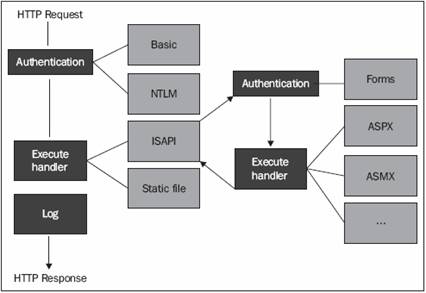
As you can see, things such as authentication are
performed twice, only for ASP.NET requests. Protecting an image from being
displayed using ASP.NET authentication would be impossible in the classic mode!
Using integrated mode, any HTTP request can be processed using ASP.NET modules
and handlers such as authentication, making ASP.NET a full member of the IIS
request processing pipeline.
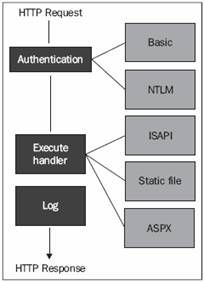
IIS 7.0 provides support both for this new integrated
mode and for the classic IIS 6.0 mode. The first option allows you to configure
IIS 7.0 from within your web.config (which is preconfigured for the
ASP.NET MVC framework); the latter requires some server-side configuration. To
check whether an application is running in integrated or classic mode, follow
these steps:
1. Launch the Internet Information
Services Manager.
2. In the Connections tree view,
select an application.
3. In the Actions window, click on
the Basic Settings link to open the Edit Application dialog box.
4. Verify the selected Application
pool. If DefaultAppPool is selected, your application runs in an integrated mode
and natively supports the ASP.NET MVC framework. If Classic .NET AppPool is
selected, your application runs in the classic mode, and more configuration is
required.
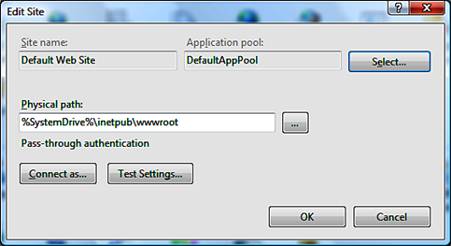
Hosting an ASP.NET MVC web application
If you or your web hosting provider have access to your
web server's settings, a wildcard script map can be created in order to have
full routing support. A wildcard script map enables you to map each incoming
request into the ASP.NET framework. Be aware that this option passes every
request into the ASP.NET framework (even images and CSS files!) and may have
performance implications.
If you do not have access to the web server's settings,
you can modify the route tableto use file extensions. Instead of looking look
like this:
/Products/All
URLs would look like this:
/Products.aspx/All
This way, no configuration of the web server is
required. It is, however, necessary to make some modifications to the
application's route table.
You do not have to configure anything if your IIS 7.0
server is operating in integrated mode.
Creating a wildcard script map in IIS 7.0
Here is how you can enable a wildcard script map in
Internet Information Services 7.0:
1. Launch the Internet Information
Services Manager.
2. In the Connections tree-view,
select an application.
3. In the bottom toolbar, make
sure that the Features view is selected.
4. Double-click on the Handler
Mappings shortcut.
5. In the Actions window, click on
the Add Wildcard Script Map button.
6. Enter the path to the
aspnet_isapi.dll file, which is usually located in:
%windir%Microsoft.NETFrameworkv2.0.50727aspnet_isapi.dll.
7. Enter the name ASP.NET MVC.
8. Click on the OK button.
|