|
To understand this article, we will
create a sample application that displays employee information by grouping the
data from Employee and Dept table.
Steps
1. From the start menu > All Programs > Open Visual Studio 2008.
2. Create a new Asp.Net website by clicking New > Website.
3. Use a language of your choice, i have selected C# as the
language.
4. Next, create a new SQL express database with Employee and Dept
table.
As we all know, in order to work with
LINQDataSource control, we need to first design our LINQ to SQL or LINQ Entity
classes.
Designing the LINQ to SQL
classes
I assume
you have already created a SqlExpress database in App_Data folder with Employee
and Department table.
1. Open Server Explorer, Expand the database tables.
2. Select and drag Employee and Dept table into the dbml file(LINQ to SQL designer). Click Save. The LINQ to SQL
Objects and the data context class will be created automatically.
Refer the
below figure.
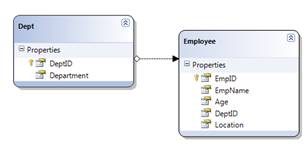
Using GroupBy with LINQDataSource
Control
To understand grouping data with
LINQDataSource, we will fetch the maximum employee age in each department and
populate it on the GridView.
<asp:GridView ID="GridView1"
runat="server"
AutoGenerateColumns="False"
DataSourceID="LinqDataSource1" >
<Columns>
<asp:BoundField
DataField="Department" HeaderText="Department"
ReadOnly="True"
SortExpression="DeptID" />
<asp:BoundField
DataField="MaxAge" HeaderText="MaxAge"
ReadOnly="True" />
</Columns>
</asp:GridView>
<asp:LinqDataSource
ID="LinqDataSource1" runat="server"
ContextTypeName="DataClassesDataContext" TableName="Employees"
GroupBy="DeptID"
Select="new(key as
Department,Max(Age) as MaxAge)" >
</asp:LinqDataSource>
This will give the following
output.
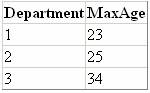
In the above code, if we see the Select
property of LINQDataSource i have used a keyword called key. We can use this
keyword to fetch the data column specified in GroupBy property. Just specify an
alias to the keyword to display it in gridview. The LINQDataSource control is
configured to group and fetch the DeptID.
You can change the GroupBy property to
below to fetch the Department name instead.
Refer below,
<asp:LinqDataSource
ID="LinqDataSource1" runat="server"
ContextTypeName="DataClassesDataContext" TableName="Employees"
GroupBy="Dept.Department"
Select="new (key as
Department,Max(Age) as MaxAge)">
</asp:LinqDataSource>
Grouping on Multiple Columns with
LINQDataSource Control
We can also group the data on multiple
columns using LINQDataSource control’s GroupBy property. For example, to fetch
the maximum age in each department on different locations we need to group data
on Dept and Location.
<asp:GridView ID="GridView1"
runat="server"
AutoGenerateColumns="False"
DataSourceID="LinqDataSource1" >
<Columns>
<asp:BoundField
DataField="Department" HeaderText="Department"
ReadOnly="True"
SortExpression="DeptID" />
<asp:BoundField
DataField="MaxAge" HeaderText="MaxAge"
ReadOnly="True" />
<asp:BoundField
DataField="City" HeaderText="City"
ReadOnly="True" />
</Columns>
</asp:GridView>
<asp:LinqDataSource
ID="LinqDataSource1" runat="server"
ContextTypeName="DataClassesDataContext" TableName="Employees"
GroupBy="new(Location,Dept.Department)"
Select="new (key.Location as
City,key.Department as Department, Max(Age) as MaxAge)" >
</asp:LinqDataSource>
|