|
Another good thing about
WebPI is, it also supports command line installation of the products in dev
environments.
Let’s see more about this tool in next sections.
What is Web Platform Installer (WebPI)?
It is a free tool offered by Microsoft that automates
the process of preparing the web development environment. It can be thought as
some sort of download manager but WebPI as such is functionally more than that.
Apart from downloading the packages, it even takes care of installing it with
their dependencies and also configuring it. It also enables us to install some
of the open source and free products like PHP, My SQL and other applications
like wordpress, joomla, BlogEngine.Net, etc apart from the products of Microsoft
web stack.
How it works?
The Web platform Installer will initially check your
computer to get the status of installed products and will provide us the option
to install the products that are not installed. It also allows us to select
multiple products at a time and install it in a shot.
How to Install WebPI?
The WebPI can be downloaded and installed from the below
location.
http://www.microsoft.com/web/downloads/platform.aspx
The latest version as of this writing is 3.0. After
installation, you can launch WebPI from Start menu. The WebPI will gather
information about the installed products on your system and will load the UI
with options to add new packages. Refer below,
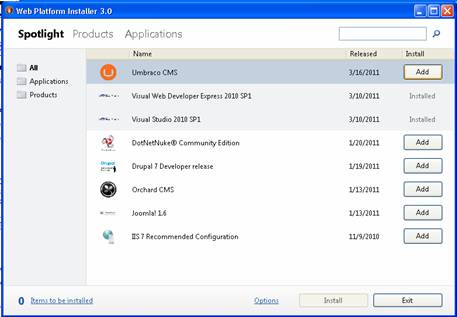
The above figure says Visual Web Developer Express 2010
SP 1 and Visual Studio 2010 SP1 are already installed on my machine. Currently,
the above screen shows the Spotlight tab, you can navigate to Products and
Applications tab to see products installed/to install. For example, to install
wordpress, go to Applications tab and click Add. Refer below,
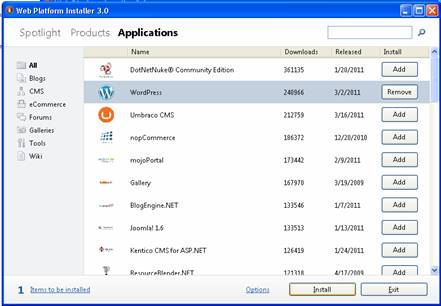
This will change the Add button to Remove and enable
Install button at bottom of the screen. Once you click install, you will be
presented with EULA screen (End User Agreement screen), click I Agree. That’s
it! This will make the WebPI to download and Install wordpress on your system.
In next section, we will see how to use the command line
WebPI application to find and install the components.
Using WebPI in Command Prompt
WebPI provides an option where we can find the products
and install it through the command prompt. You can.
Steps
1. Download the WebPI command line
application from here.
2. Unzip the downloaded
application to a folder.
3. Open the command prompt as
Admin. Type cmd in Start>Run. In Vista and Windows 7, Start > type cmd in
search box. Now right click the command prompt > Click Run as administrator.
Refer the below figure.
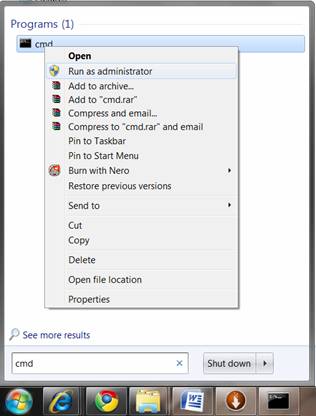
4. Navigate to the folder where
you have unzipped the content of the WebPI command line application.
|