How to fix Publishing Pages manually
By Armine Vardanyan, SharePoint Implementer, KWizCom Professional Services
http://www.kwizcom.com/
Have you ever seen the error: "Unexpected error has occurred" when you edit a page, after deploying a SharePoint site to another server or another environment?
It is a very common occurrence...
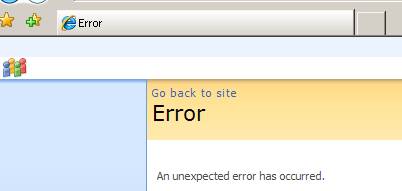
Problem:
When you move a publishing page, it contains a link to a page layout with an absolute address:
<mso:PublishingPageLayout msdt:dt="string">http://incorrect_servername/_catalogs/masterpage/PageLayout.aspx, Article page with image on left</mso:PublishingPageLayout>
Solution:
Open the Pages Library where your page is saved.
- Click "Actions", and then click "Open with Windows Explorer".
Or
Click "File" --> "Open.."--> Paste the link of the Pages Folder and check the checkbox "Open as Web Folder"
- Copy your page to the desktop.
- Open it in notepad.
- Search for the <mso:PublishingPageLayout> tag and change the "incorrect_servername"(see above) to your site name.
- Save.
- Copy it back to your Pages library.
Now you will be able to fix your page without receiving the error notice. Hope this helped!
|